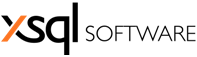Are you struggling with a SQL Server problem / task? We can help for free, no strings attached, no obligation whatsoever. In this little “transaction” you are supplying us with real life scenarios and we are giving you a certain amount of expert hours in return. Here are the conditions /rules:
Go ahead and email us, see how good it feels to have an expert work for you and cost you nothing!
- The problem or task should in general not require more than about 2-3 hours to solve / complete.
- We will have the right to de-personalize and generalize the problem / solution and then publish it as we see fit for the whole SQL Server community to benefit from it.
- We will choose the problems / tasks to work on based on the appeal we think it will have to the community at large and not based on how important or urgent it may be to you.
- We will let you know within 48 hours if we will work on your problem and when to expect a solution. Our goal, but not guarantee, will be to let you know within the day and have a solution ready within 2 days.
- No guarantees, written or implied. The responsibility for adopting / implementing the solution we provide is solely yours.
- Write “Solve my problem” on the subject line
- Provide the following information on the body of the email:
- Your full name
- Company name
- Your position in the company
- Your email address
- Clear and concise description of your task / problem
SQL Server versions/editions where the solution will be implemented - Acceptance criteria for the solution we provide
- Your desired “deadline” (when you would ideally like to receive the solution from us)
Go ahead and email us, see how good it feels to have an expert work for you and cost you nothing!