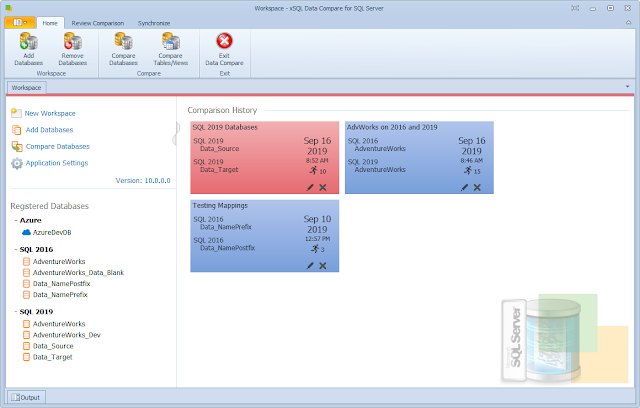Data Compare for SQL Server provides the facility that allows you to map two tables with each other regardless of the table names, but the columns are automatically paired and there is no direct way to pair two columns with different names. Fortunately, there is a quick and easy workaround to this problem. Since xSQL Data Compare allows you to compare and synchronize SQL Server views as well you can do the following:
- Create two views (one for each table you wish to compare) with identical alias column names
- Compare and synchronize those two views instead – the columns will be mapped automatically since they have the same names but the updates during the synchronization will happen on the underlying columns which have different names.
- Since SQL Server does not support SET IDENTITY_INSERT ON|OFF on views, the insert statements might fail if one of the view’s underlying tables contains an identity column.
- Data Compare cannot synchronize views that contain large binary fields such as varbinary(max) and image, or views with large text field such as varchar(max), nvarchar(max), text and ntext.